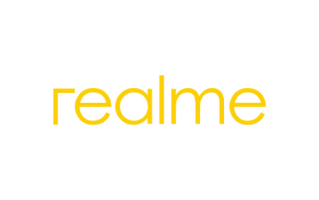
On this page, you can find the official link to get the Realme Narzo 30 Pro 5G RMX2117 Stock ROM Firmware (Flash File). The Stock ROM package comes as a zip file containing Firmware, USB Driver, Flash Tool, and How-to Install Guide.
Realme Narzo 30 Pro 5G RMX2117 Stock ROM (Firmware)
The Realme Stock ROM can update the device, downgrade the device, or fix the device facing a bootloop issue or any software issue. You can use the following link to get the ROM on your computer.
File Name: Realme_Narzo_30_Pro_5G_RMX2117_PU_11_A.27_210126_RFT.zip
File Size: 6.98 GB
Flash Tool: Realme Flash Tool
How to Flash (install): Follow Tutorial
File Size: 7.87 GB
Flash Tool: Realme Flash Tool
How to Flash (install): Follow Tutorial
File Size: 4.28 GB
Flash Tool: Realme Flash Tool
How to Flash (install): Follow Tutorial
File Size: 4.46 GB
Flash Tool: Realme Flash Tool
How to Flash (install): Follow Tutorial
File Size: 4.47 GB
Flash Tool: Realme Flash Tool
How to Flash (install): Follow Tutorial
File Size: 4.50 GB
Flash Tool: Realme Flash Tool
How to Flash (install): Follow Tutorial
File Size: 4.48 GB
Flash Tool: Realme Flash Tool
How to Flash (install): Follow Tutorial
File Size: 4.49 GB
Flash Tool: Realme Flash Tool
How to Flash (install): Follow Tutorial
File Size: 4.59 GB
Flash Tool: Realme Flash Tool
How to Flash (install): Follow Tutorial
File Size: 4.6 GB
Flash Tool: Realme Flash Tool
How to Flash (install): Follow Tutorial
How to install Realme Narzo 30 Pro 5G RMX2117 Firmware
- Download and Extract the Realme Narzo 30 Pro 5G RMX2117 Stock ROM Package on the Computer.
- Once you have extracted the Stock ROM package, you will be able to get the Firmware, USB Driver, Flash Tool, and How-to Flash Guide.
- Install the Provided USB driver on the computer.
- After installing the USB Driver on your computer, Launch the Flash Tool.
- Once the Flash Tool is launched, Load the Stock ROM (Firmware) in the Flash Tool.
- Connect your Device to the computer using the USB Data Cable.
- Click on the Download (in flash tool) button to start the flashing process.
- Once the Flashing process is completed, Disconnect your device from the computer and restart it.
Readme Once:
[*] Flash Tool: If you are inclined to have a copy of the latest version of Realme Flash Tool, then head over to Realme Flash Tool page.
[*] Backup: We recommend taking a backup of your data from the device, as flashing or installing the ROM using the Flash Tool will permanently delete your data from the device.
[*] Credits: Our firmware is 100% authentic and has been officially released by Guangdong Realme Mobile Telecommunications Corp., Ltd. We have scanned the above firmware using Norton AntiVirus Plus before sharing it online.